Who can register online?
Active students enrolled in a certificate or degree program can register online during open registration periods. Students with holds on their accounts will need to resolve any outstanding issues prior to registering. Note: Doctor of Ministry and other cohort based programs are automatically registered.
Which courses can be registered online?
Online registration can be used to register for most courses* and can be used to drop any course.
*Exceptions: Directed studies, thesis courses, CTC, and Clinical Pastoral Education must be registered using the appropriate form. To register for a BTI course, visit the BTI website (Links to an external site.) to register.
Students registering a course as an official audit (transcripted) may register for these in SONIS just like credit courses. Students wishing to courtesy audit a course (non-transcripted) must submit the courtesy audit online audit form.
Register for Classes
First log into your student portal (see FAQs for more information if this is your first time logging in).
In the student portal:
1. Click on Academics, then Registration, in the lefthand menu.
2. Select the semester for which you wish to register. Note: semesters are listed first by the academic
year. “2022/23” refers to academic year 2022-2023.
3. Recommended step: Click “View All” to see all courses for the semester
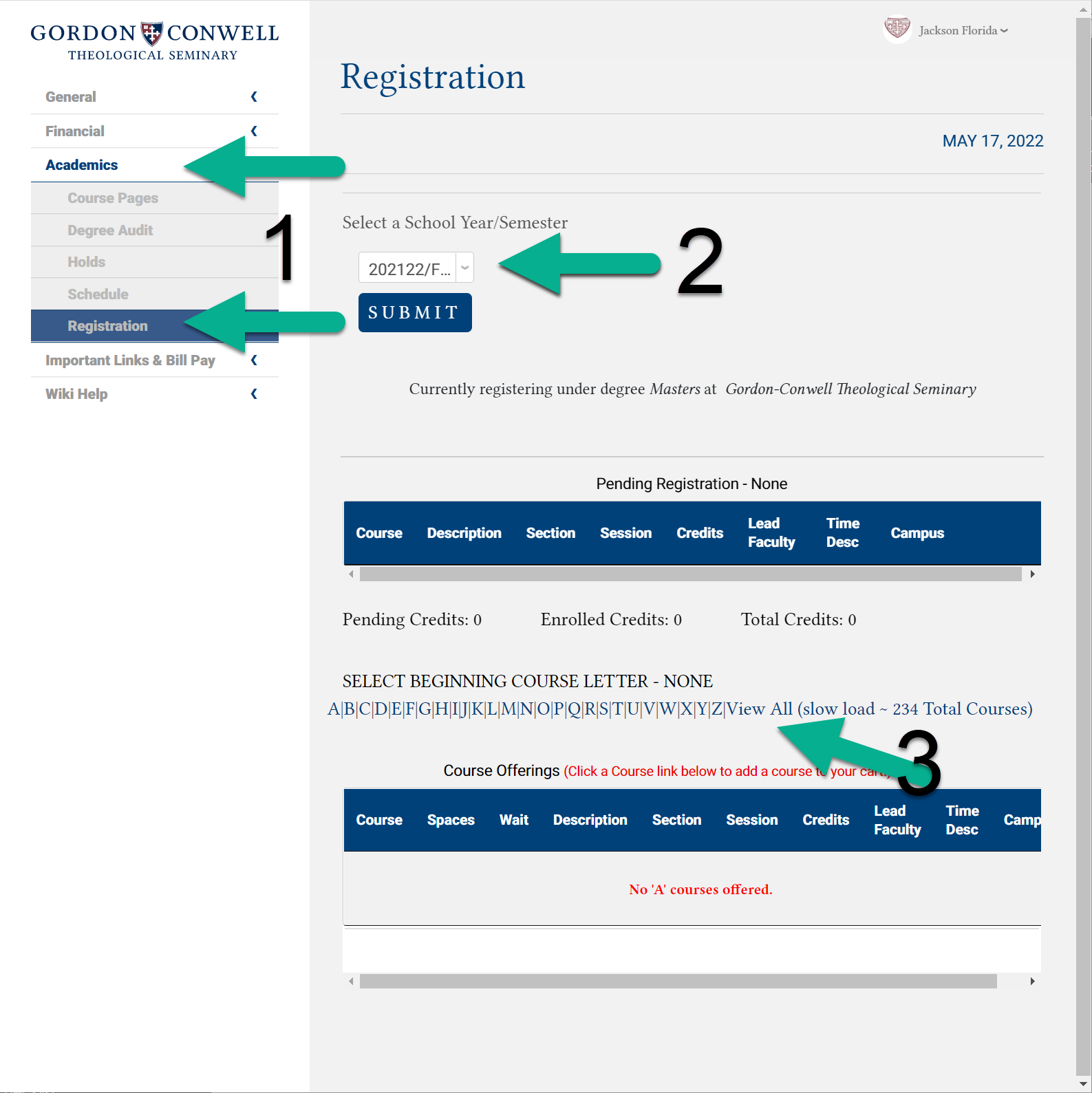
4. Find your course in the list in the lower section of the page. Click on “TBD” in the Time Desc column to see the course description and details about when the class will meet. Click on the course title to see the course Modality (Digital, Live, Digital Live). Click on the course code (e.g. CH 501) to add this class. If the class is already full, it will appear in red. Click the number in the Waitlist column to be added to the waitlist.
5. You should now see your course listed near the top of the page. Red lettering will indicate that this is a pending registration.
6. Click the “Continue Registration Process” button
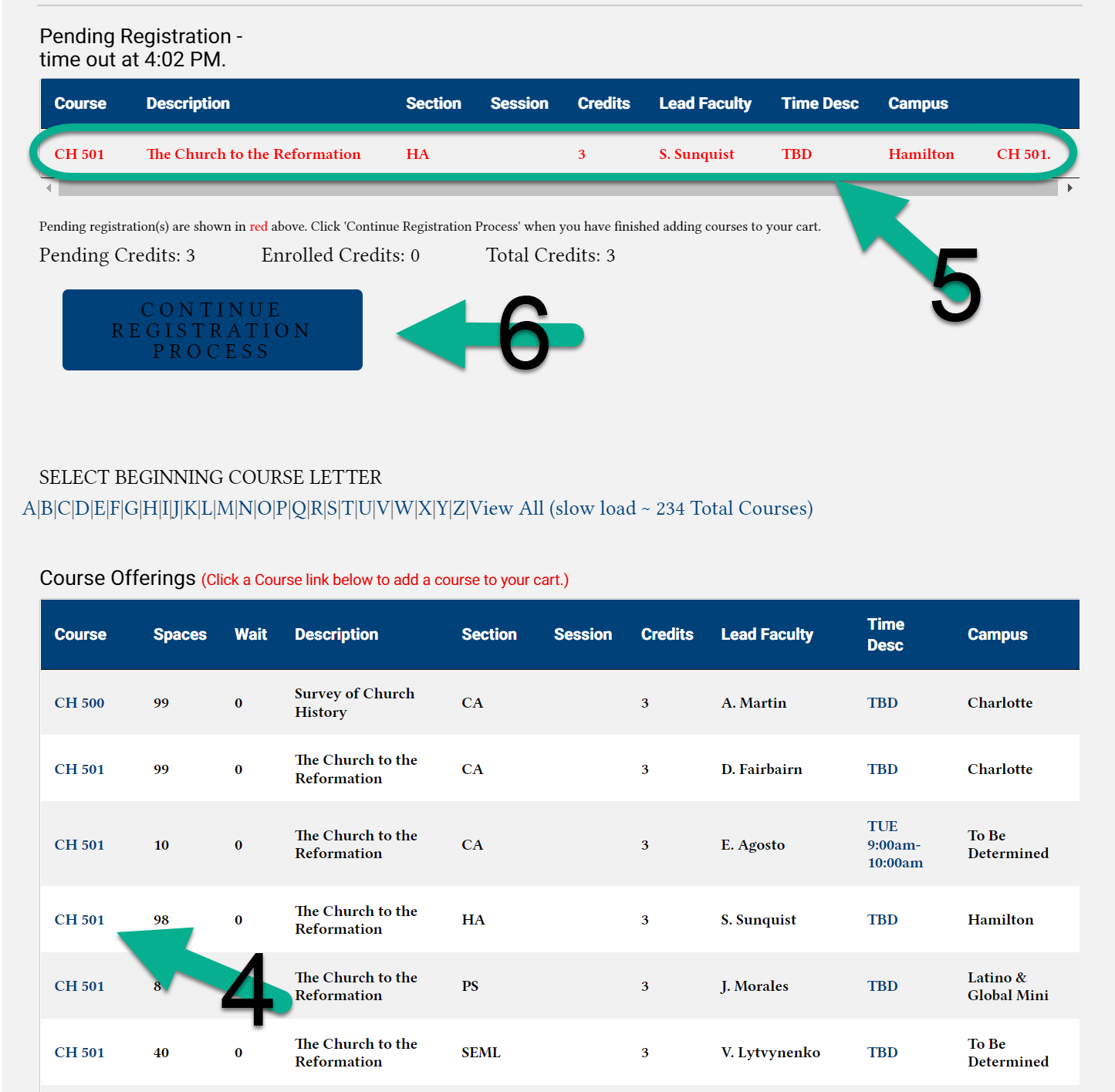
7. On the next screen, confirm that you are adding the correct course. If you are registering for an official audit, switch the Enroll Code to Audit. (Note that the free courtesy audits cannot be added through the SONIS student portal.) Click “Continue Registration Process.”
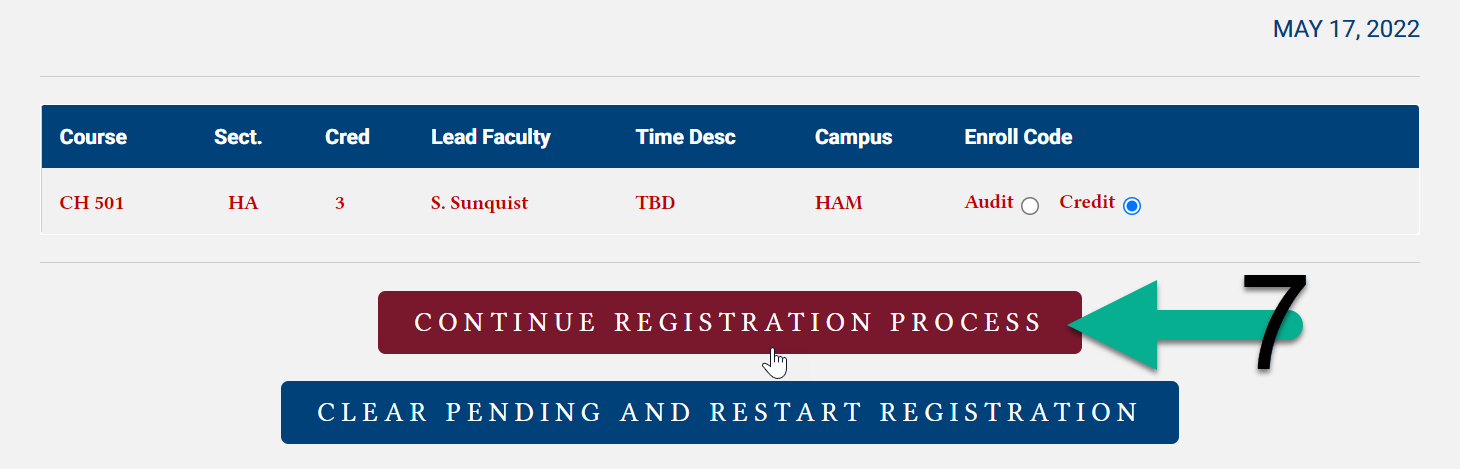
8. On the final screen, you will see a rough estimate of your charges for the semester. Note that these charges do not reflect any scholarships you will receive or any rate increases that may apply between the date when you register and the date when the class(es) take place. Click “Complete Registration” to proceed.
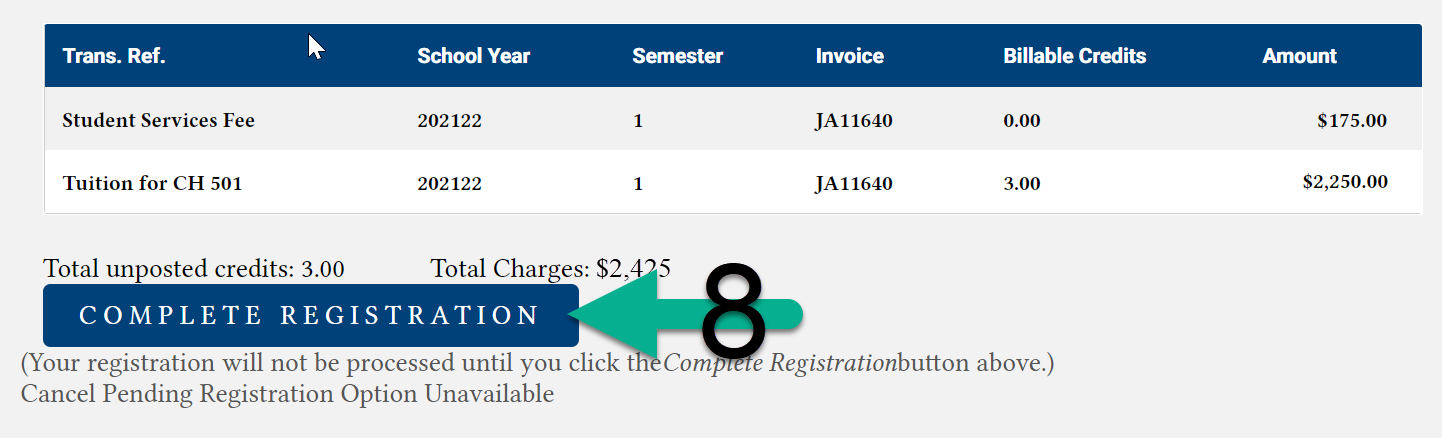
Drop a Class
To drop a class, return to the Registration page and select the relevant semester (steps 1-2 above). At the top of the page, you will see a list of classes for which you are registered for the semester. Click on the course code for the class you would like to remove, then confirm removal on the next page.
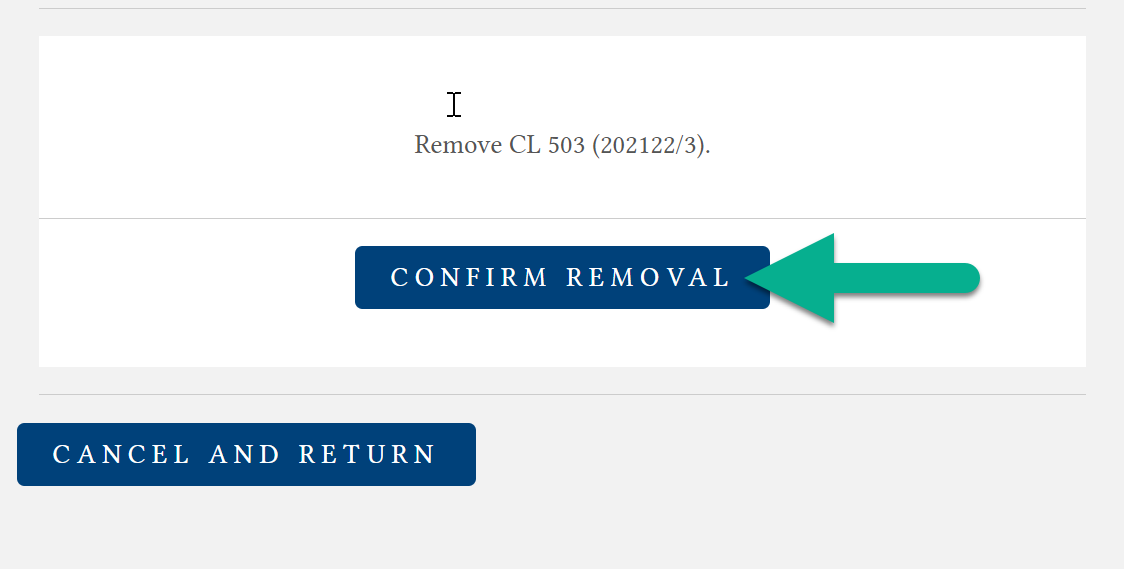
For more information please go to: SONIS Tutorial Page
If the question is related to registration policy, the validity of a student hold, or the availability of online registration, please contact the Registration Office at [email protected]