Introducing SONIS
Gordon-Conwell’s New Student Information System (SIS)
For over ten years, Gordon-Conwell has relied on CAMS as our Student Information System (SIS). While CAMS has served us well during that time, it is time to move forward. In the coming weeks, we will introduce you to our new SIS: SONIS. SONIS will include new and improved tools for students to apply, register, pay tuition, plan, and progress toward graduation.
Updates
February 2, 2023 – Log in with Microsoft (Single Sign-on)
Most users with Gordon-Conwell accounts (students, faculty, staff, and student workers — but not all alumni yet) can now log into SONIS with the same password they use for their email and Canvas! Just click the Log in with Microsoft Azure button below the usual sign-in boxes.

- The system should prompt you to log in with your Gordon-Conwell email credentials, just as if you were logging into Outlook Webmail.
- If you are already logged into your email in the same browser, you won’t have to log in again. It should just take you straight in!
- Most alumni will still need to use the old SONIS login method for the time being, and anyone encountering difficulties can still use the old SONIS login method as a backup. Please see the first FAQ below for more detailed instructions based on your role.
September 1, 2022 – Friendly URL
We now have friendly URLs to reach SONIS! sonis.gordonconwell.edu and sonis.gcts.edu now redirect to our main SONIS site at gctssonis.jenzabarcloud.com. We hope these new URLs make it easier to reach SONIS as needed.
August 9, 2022 – Faculty Training
Registration staff hosted a Faculty Portal overview/training on Zoom on Tuesday, August 9th at 9:30 AM EDT. This session was recorded, and written training materials are posted in the FAQ and tutorials sections of this page. Please contact [email protected] with any questions!
July 13, 2022 – Alumni Portal
We have now turned on the alumni portal, which is separate from the student portal. Alumni can follow the same process as students and faculty to log in. See the first FAQ below!
June 5, 2022 – STudent & Faculty Portals
All SONIS Administrative Portals are now live at: https://gctssonis.jenzabarcloud.com
- Please review the FAQs and tutorials on this page to log in and begin using the system.
- Note that the login instructions (the first FAQ) have been updated in detail.
- There are already tutorials for student registration and bill pay.
- Additional tutorials (including faculty tutorials) will be added in the future.
- If you run into any SONIS-related issues, please use the contact form at the bottom of this page to reach the correct department to assist you.
June 1, 2022 – Application Portal
- We are now accepting new applications through SONIS.
- We are still waiting to provide access to current students (currently targeting June 6, 2022).
May 11, 2022 – CAMS to SONIS Migration
We have a few important updates to share about this transition:
- After Friday, May 13, the CAMS Student Portal will become read-only while we undergo our final migration of data into the new SONIS system. Students will be able to view existing information (e.g., check grades) in CAMS but will not be able to make changes (e.g., register for class).
- The CAMS Faculty Portal will remain fully functional for faculty to enter grades.
- The new student and faculty portals will become available after our SONIS system is live. The target date for this is June 1 — we will notify our community members when SONIS portals are active and available for self-service.
- If you need to make any other student account changes between May 13 and June 1, please contact the relevant department (e.g., registration or student financial services).
FAQs
How do I log into SONIS or reset a forgotten SONIS password?
Log in with Microsoft (Single Sign-On): for most users with Gordon-Conwell email accounts
As of February 2023, most users with Gordon-Conwell accounts (students, faculty, alumni, staff, and student workers — but not all alumni yet)) can log into SONIS with the same password they use for their email and Canvas! Just click the Log in with Microsoft Azure button below the usual sign-in boxes.

- The system should prompt you to log in with your Gordon-Conwell email credentials, just as if you were logging into Outlook Webmail.
- If you are already logged into your email in the same browser, you won’t have to log in again. It should just take you straight in!
- Most alumni will still need to use the old SONIS login method for the time being, and anyone encountering difficulties can still use the old SONIS login method below as a backup.
SONIS Standard Login: for applicants, alumni, & backup for others with Gordon-Conwell email accounts
Please follow the steps below based on your role. If you are unable to log in with either method, please use the contact form at the bottom of this page for assistance.
- Visit the SONIS Administrative Portals at https://gctssonis.jenzabarcloud.com.
- If you need to begin a new application or continue an application in progress, click Apply Online in the top right corner and follow the instructions.
- Everyone else (Students, Faculty, Staff, Alumni, and Applicants who have already submitted the initial application), click LOGIN in the top right corner.
- Select your role from the dropdown menu. If you have more than one role, please note that you may only log into one at a time.
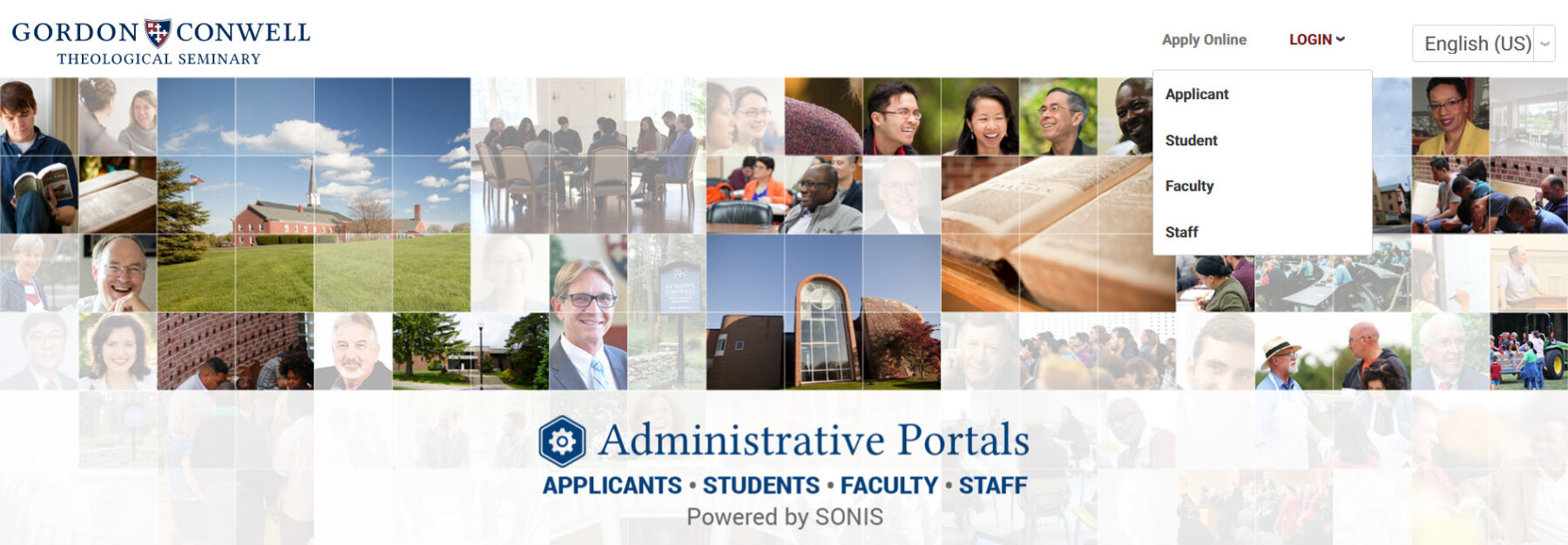
- If you are a Student, Faculty member, or Alum:
- If it is your first time logging in or if you have forgotten your SONIS password, click the Forgotten Password link toward the bottom of the login page.
- Enter your gordonconwell.edu email.
- The system will immediately email you a temporary password.
- Return to the login page and log in with your gordonconwell.edu email and the temporary password.
- Students will be logged in immediately. On your second login, you will be prompted to change your temporary password.
- Faculty will be immediately prompted to change the temporary password.
- If you are both a student/alum and faculty member, please note that resetting one password resets both. You will have the same password for both portals.
- If you are an Applicant who has already submitted the initial application and needs to submit supplementary materials:
- Please log in using the email address and password with which you opened your application.
- If you forget your password, please click the Forgotten Password link toward the bottom of the login page.
- Enter the email address you used to open the application.
- The system will immediately email you a temporary password.
- Return to the login page and log in with your email and the temporary password.
- You will be immediately prompted to change the temporary password.
- If you are a Staff member or Student Worker:
- If you have already been given SONIS “staff” credentials, please continue using those to log into the staff portal. If you do not have credentials yet but will need them in the future, please talk with your department’s supervisor about the timeline for getting access.
- To change your staff password (which is separate from your student/faculty password, if you have one), please log into the staff portal and click SYSTEMS from the upper menu bar.
- On the upper left where it says Search Systems, type Change My Password.
- Select Sys: Change my password and then set your new password accordingly.
- Please log out, return to the main login page, and log in again with your gordonconwell.edu email and new password.
Login Errors
- If you receive an error message upon changing your password, please wait 5-10 minutes, return to https://gctssonis.jenzabarcloud.com, and try to log in with the new password you created.
- If you continue to receive an error, please try a different web browser (we recommend Mozilla Firefox) or clear the browsing data from your current browser.
- If you continue to experience login issues, please use the contact form at the bottom of this page for assistance.
How do I update my contact info, password, and language preference from the student or faculty portal?
Once you have logged into the student or faculty portal, on the left side under General, please click Update Bio (screenshot below). This will allow you to update your contact information, password, language preference, and biographic details.
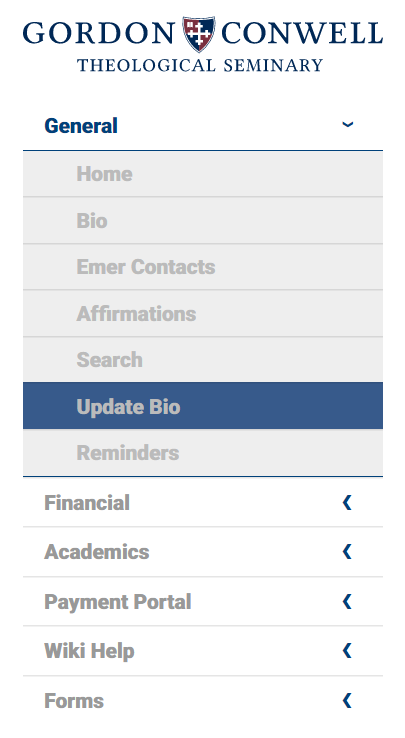
How do I upload my photo to the student or faculty portal?
Once you have logged into the student or faculty portal, on the left side under General, please click Update Bio.
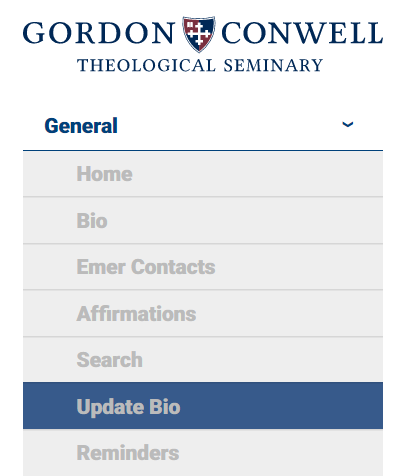
At the bottom of that page, you will see a section to select a photo from your device and then upload it.
- Please click Browse or Choose File on the left to find the photo on your device.
- Then click Upload Photo.

How do I register for classes?
View Video: Register View Video: Join Waitlist Download Instructions (pdf)
First log into your student portal (see above FAQ).
<!–https://gctssonis.jenzabarcloud.com/studsect.cfm–>
In the student portal:
1. Click on Academics, then Registration, in the lefthand menu.
2. Select the semester for which you wish to register. Note: semesters are listed first by the academic year. “202122” refers to academic year 2021–2022.
3. Recommended step: Click “View All” to see all courses for the semester.
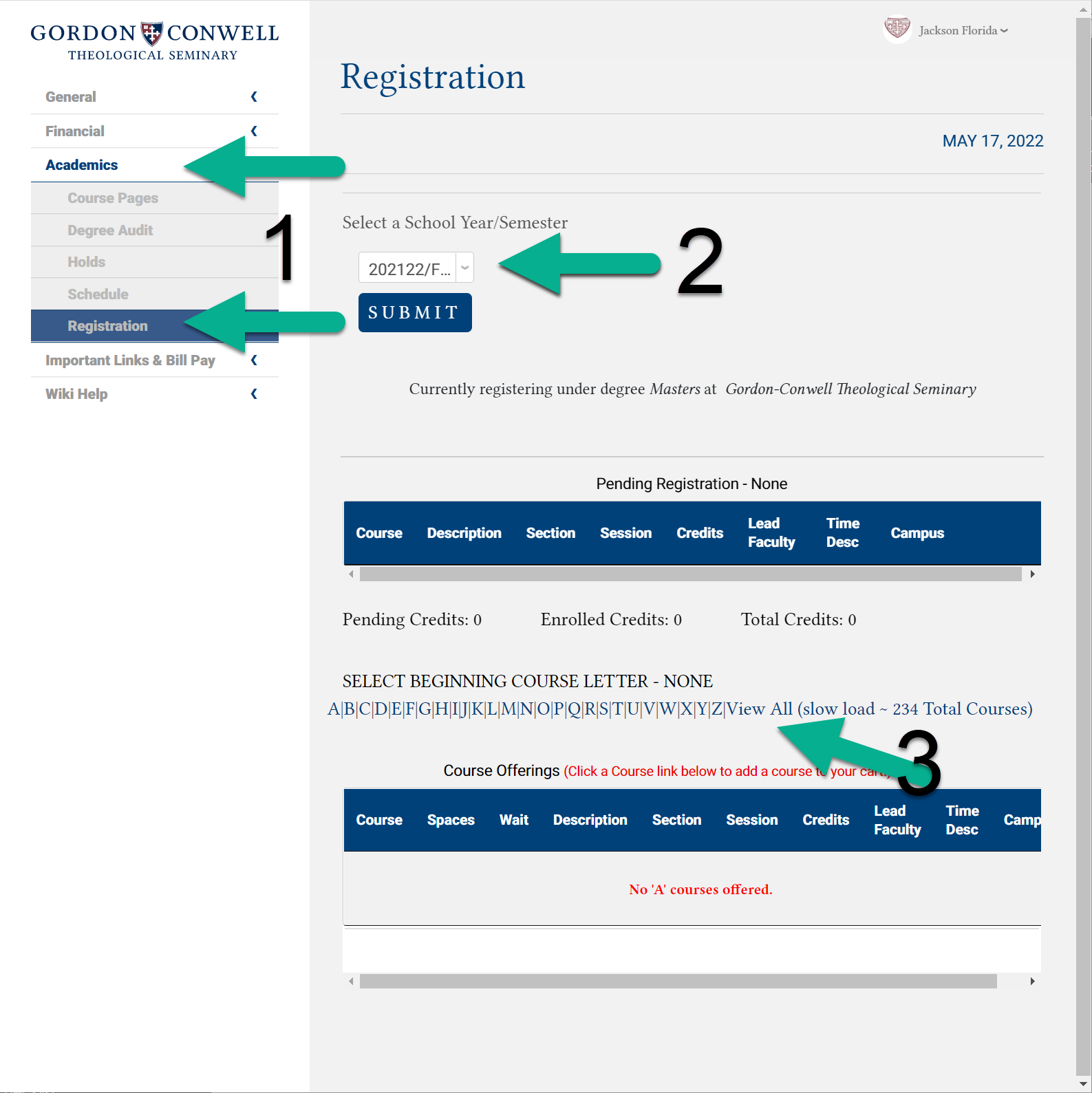
4. Find your course in the list in the lower section of the page. Click on “TBD” in the Time Desc column to see details about when the class will meet. Click on the course code to add this class.
5. You should now see your course listed near the top of the page. Red lettering will indicate that this is a pending registration.
6. Click the “Continue Registration Process” button.
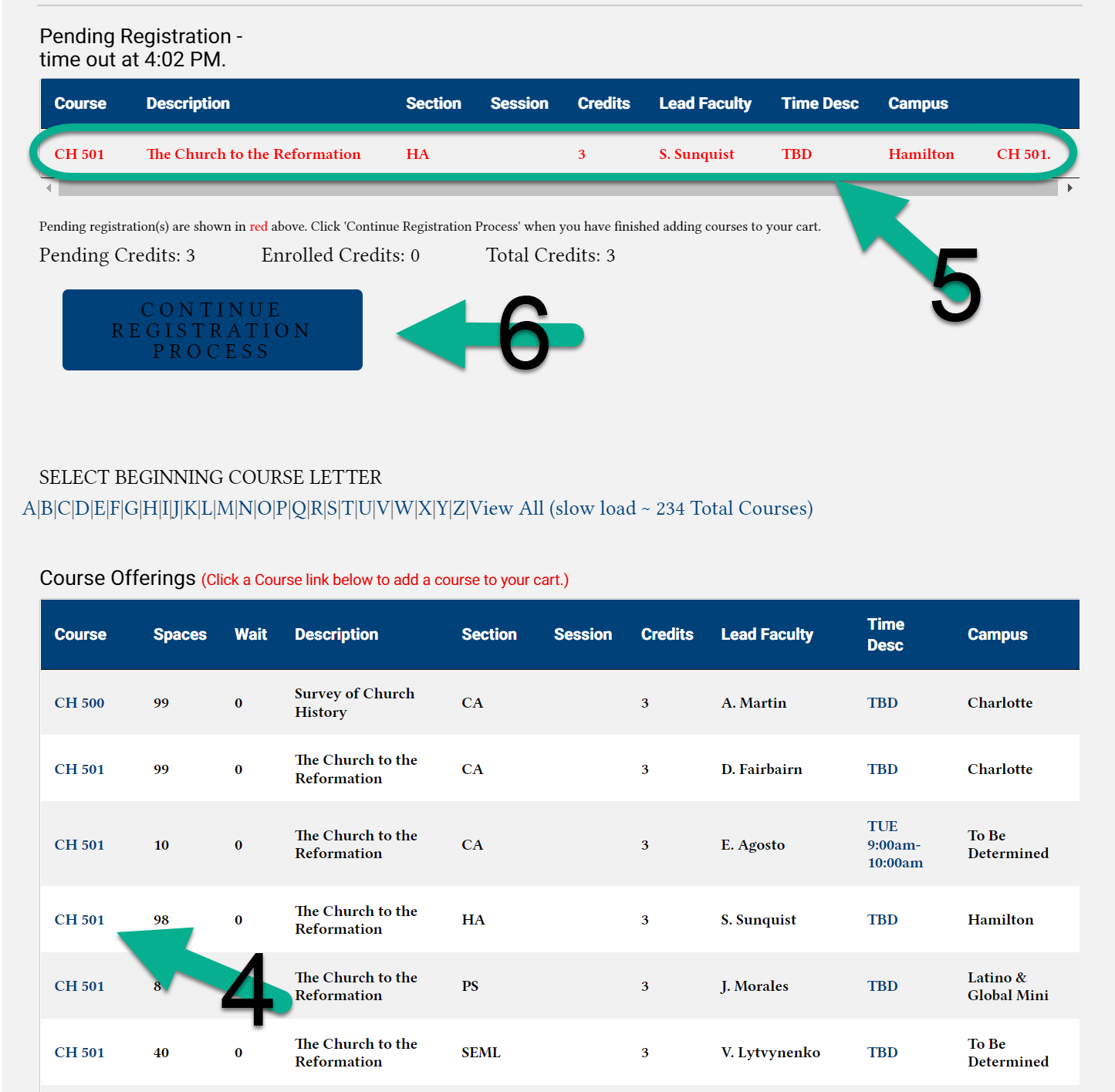
7. On the next screen, confirm that you are adding the correct course. If you are registering for an official audit, switch the Enroll Code to Audit. (Note that courtesy audits cannot be added through the SONIS student portal.) Click “Continue Registration Process.”
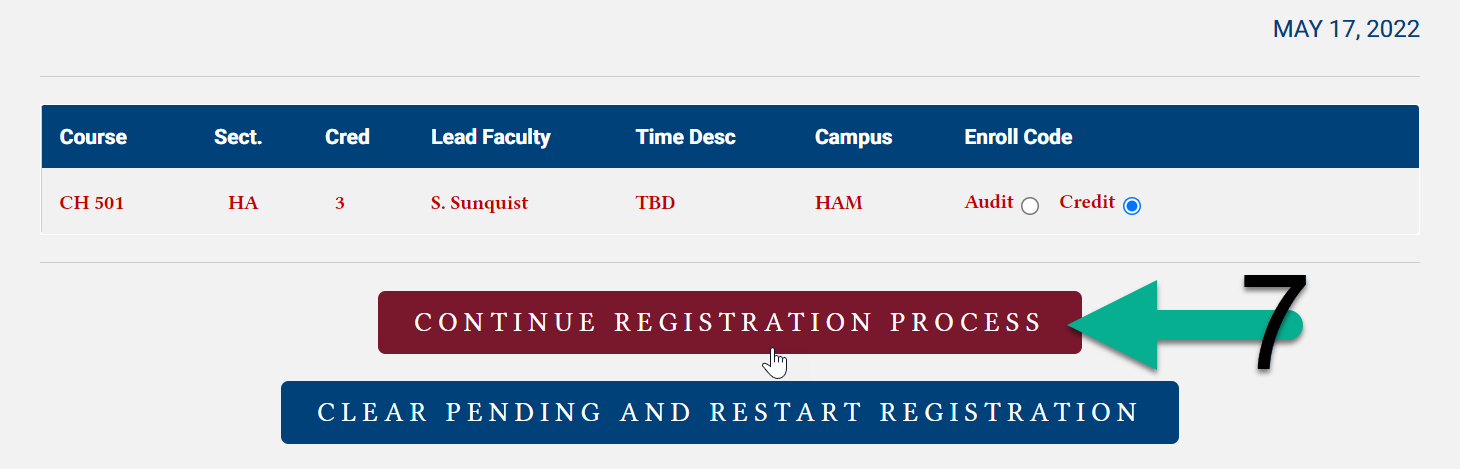
8. On the final screen, you will see a rough estimate of your charges for the semester. Note that these charges do not reflect any scholarships you will receive or any rate increases that may apply between the date when you register and the date when the class(es) take place. Click “Complete Registration” to proceed.
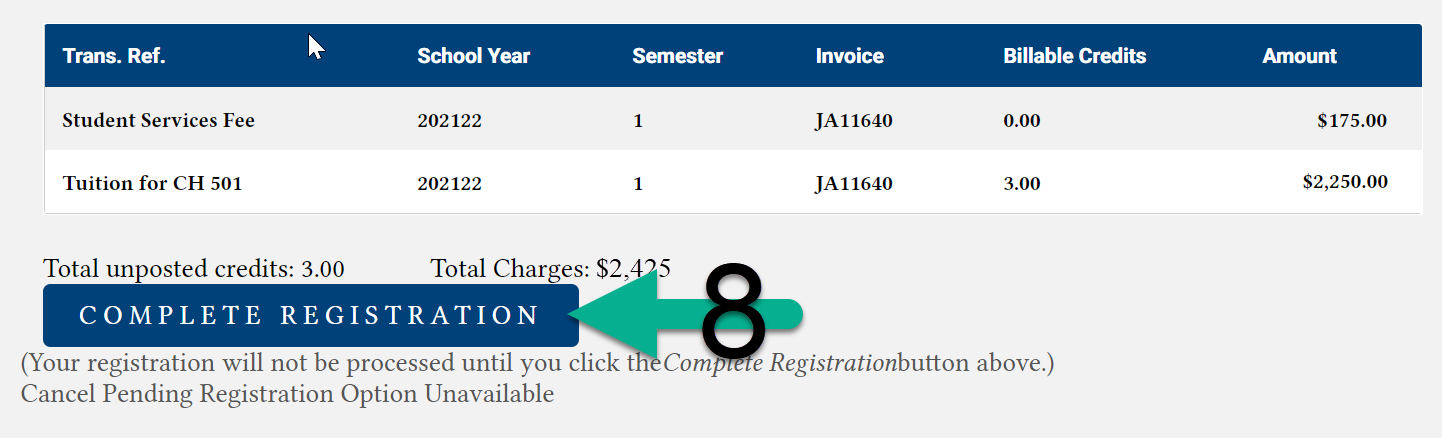
How do I join the waitlist for a class that is full?
How do I drop a class?
To drop a class, return to the Registration page and select the relevant semester (steps 1-2 above). At the top of the page, you will see a list of classes for which you are registered for the semester. Click on the course code for the class you would like to remove and confirm removal on the next page.
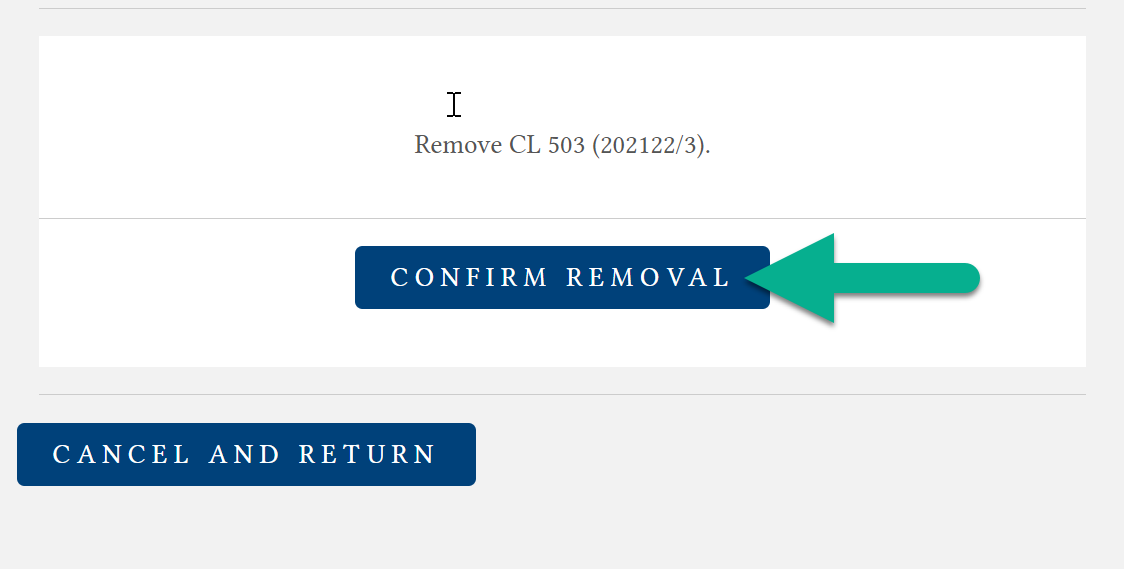
What is my student ID number? Where can I find it?
- Everyone has a new ID number in SONIS. Even if you have a CAMS 6-digit student ID number, you additionally have a new SONIS ID! New students are being given only SONIS ID numbers, but returning students can use either for now.
- The SONIS ID format is the first two letters of the last name followed by 7 digits.
- You can view your new SONIS ID number on the Bio page of your student portal, on the top right under Enrollment Information.
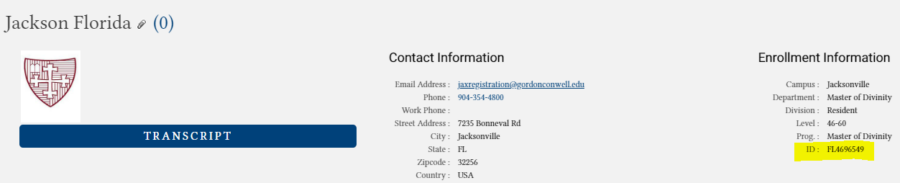
How do I pay my bill?
Please see the tutorials section below!
How do I navigate the faculty portal?
This covers the following topics:
- Update Your Biographical Information
- Search for People
- Check Course Roster
- Enter Grades
- Run Extension and Missing Grade Reports
I'm an alum. Why can't I access the student portal?
SONIS is different from CAMS in that alumni can no longer access the student portal. Alumni have a separate portal, which is now enabled! Please follow the same steps in the first FAQ to log into the alumni portal.
Tutorials
How to Register for Classes
Como se inscrever nas aulas
Cómo inscribirse en las clases
如何注册课程
수업 등록 방법
*注:点击(CC)按钮可查看普通话字幕
*참고: (CC) 버튼을 클릭하시면 한국어 자막을 보실 수 있습니다.
Voir la vidéo avec des sous-titres français
*Note : Cliquez sur le bouton (CC) pour voir les sous-titres français.
How to Pay Your Bill
Como pagar sua conta
Cómo pagar su factura
如何支付你的账单
청구서 지불 방법
*注:点击(CC)按钮可查看普通话字幕
*참고: (CC) 버튼을 클릭하시면 한국어 자막을 보실 수 있습니다.
Voir la vidéo avec des sous-titres français
*Note : Cliquez sur le bouton (CC) pour voir les sous-titres français.
How to Navigate the Faculty Portal
This covers the following topics:
- Update Your Biographical Information
- Search for People
- Check Course Roster
- Enter Grades
- Run Extension and Missing Grade Reports
Need Help?
Let’s get you connected to the right resource.